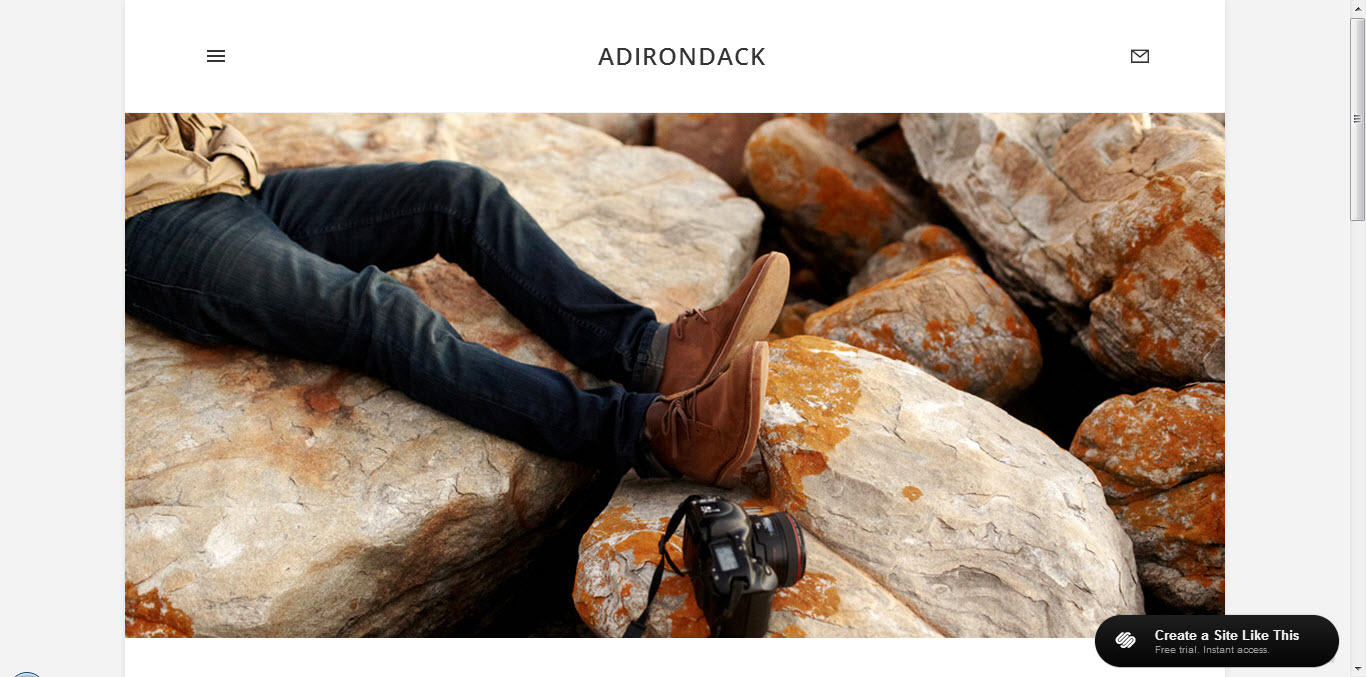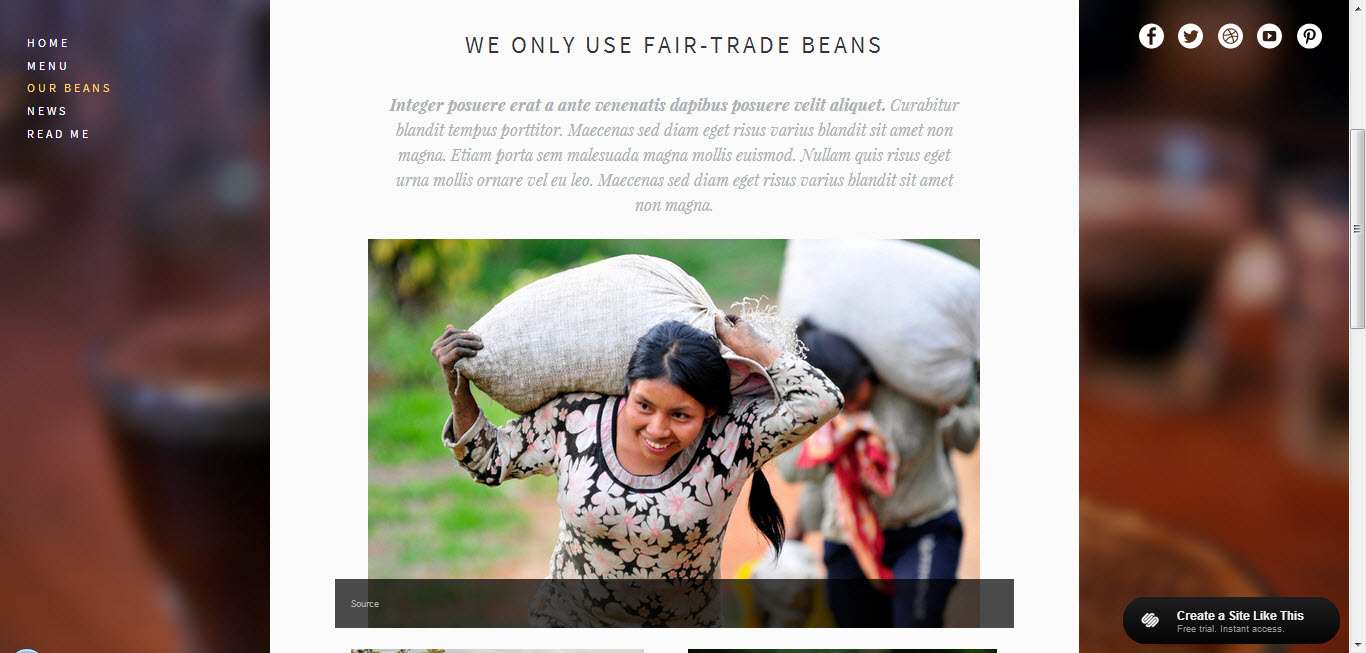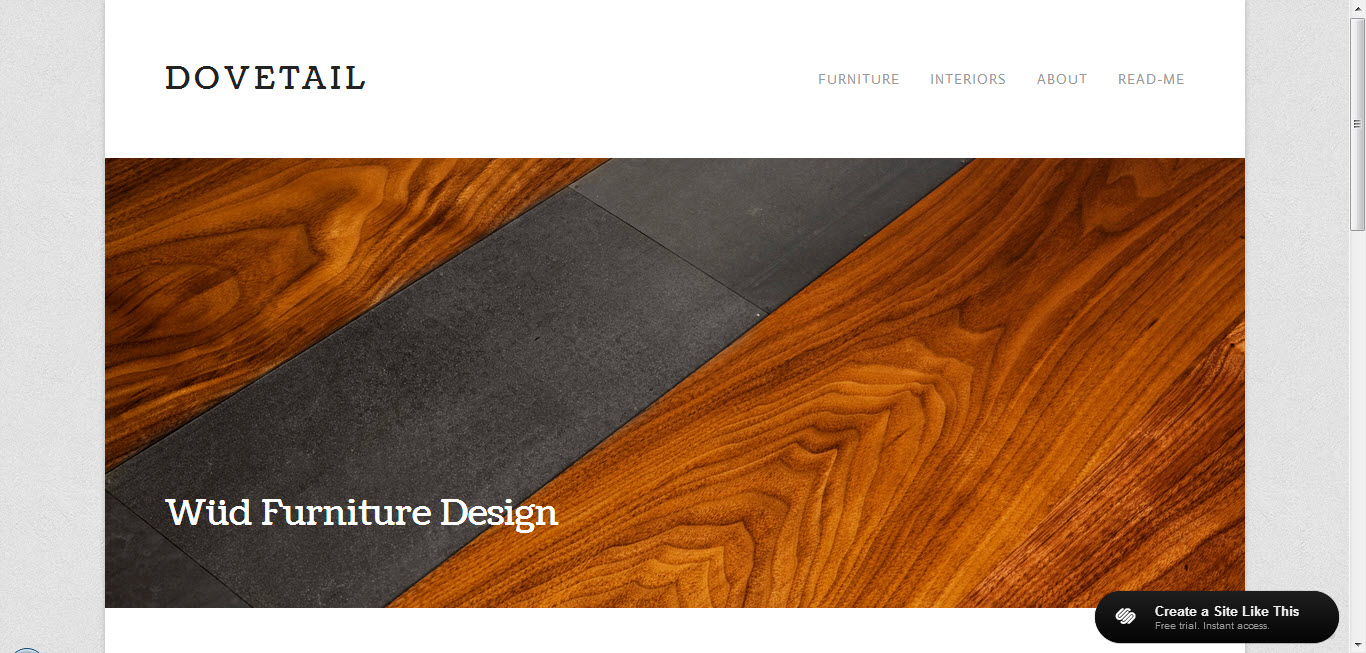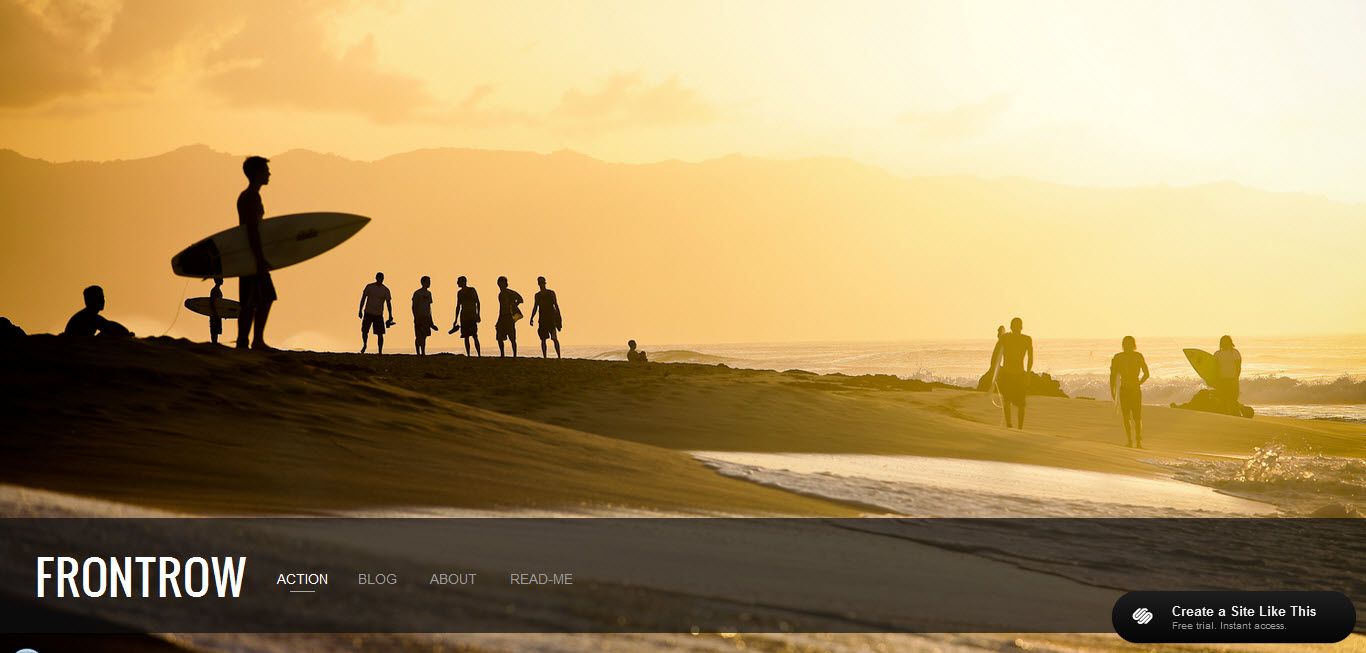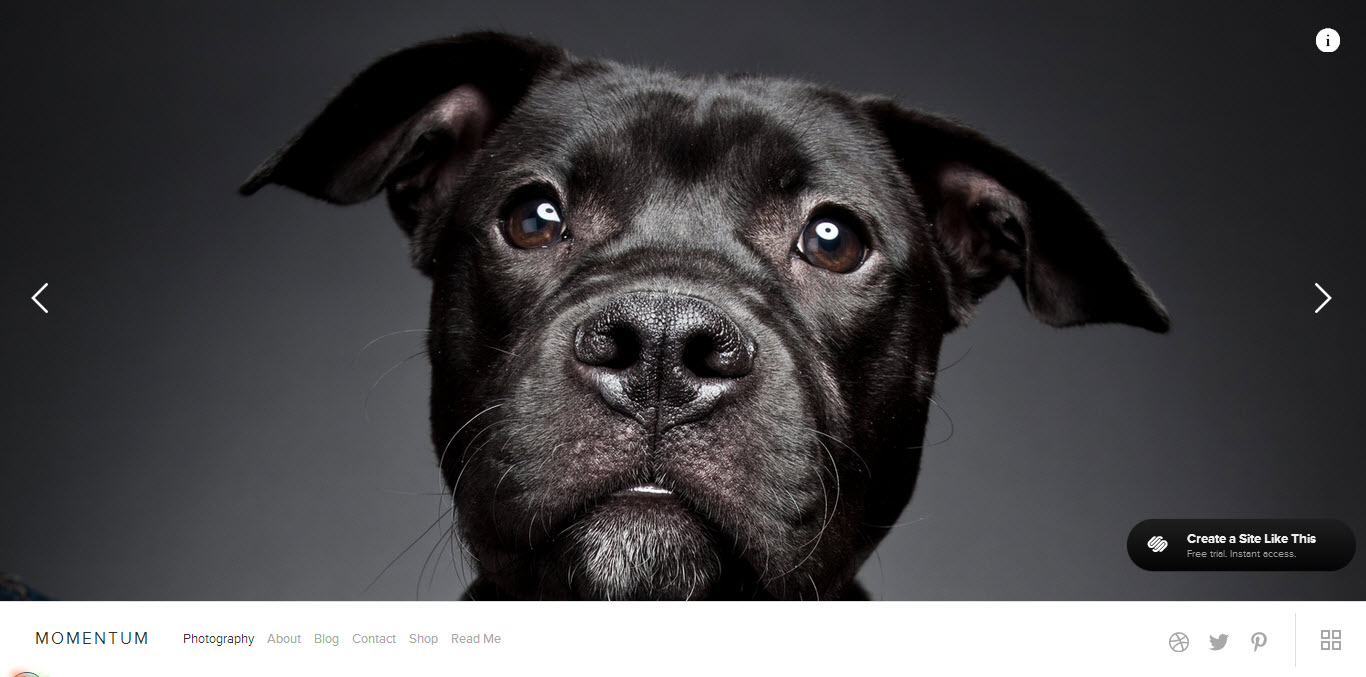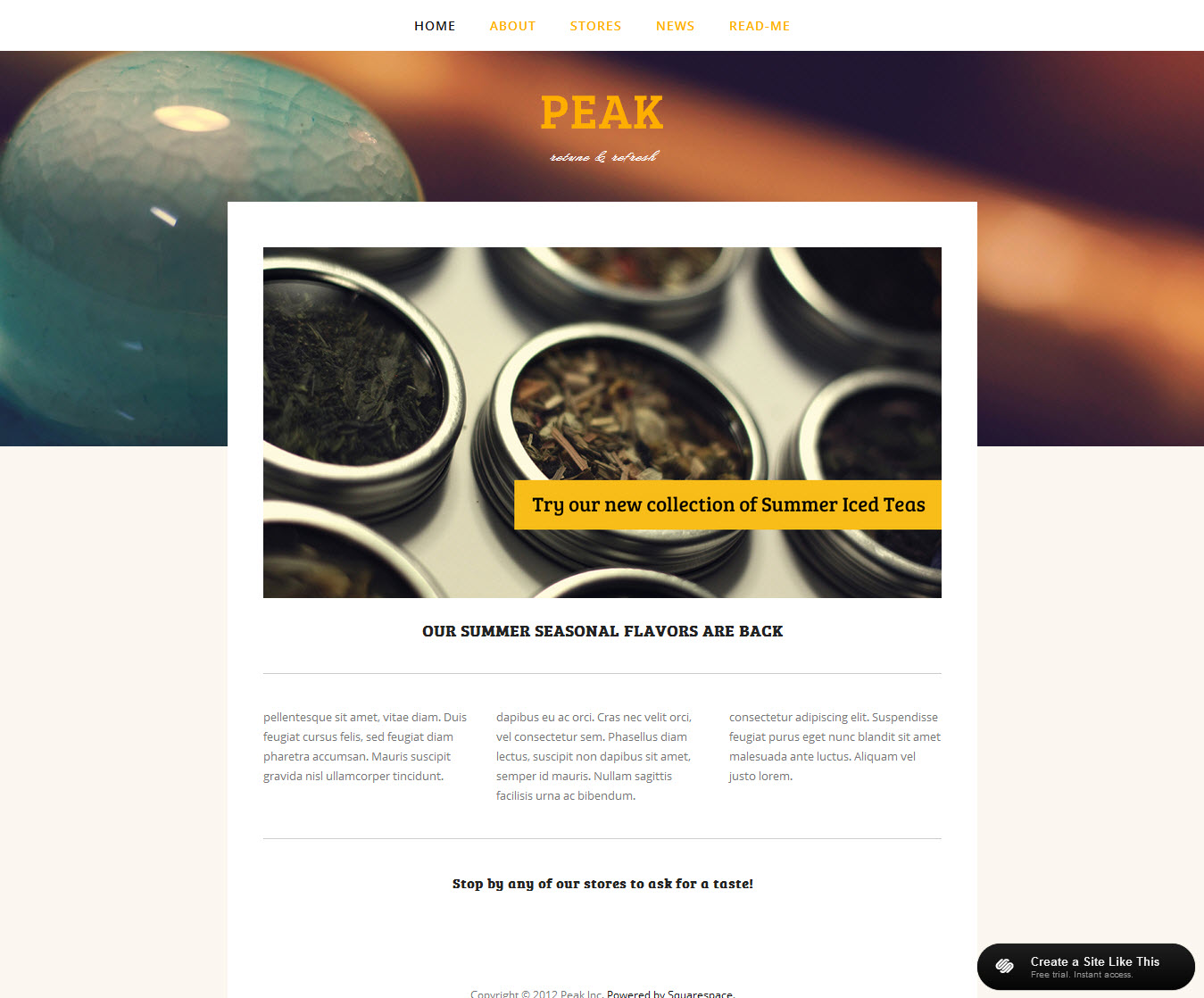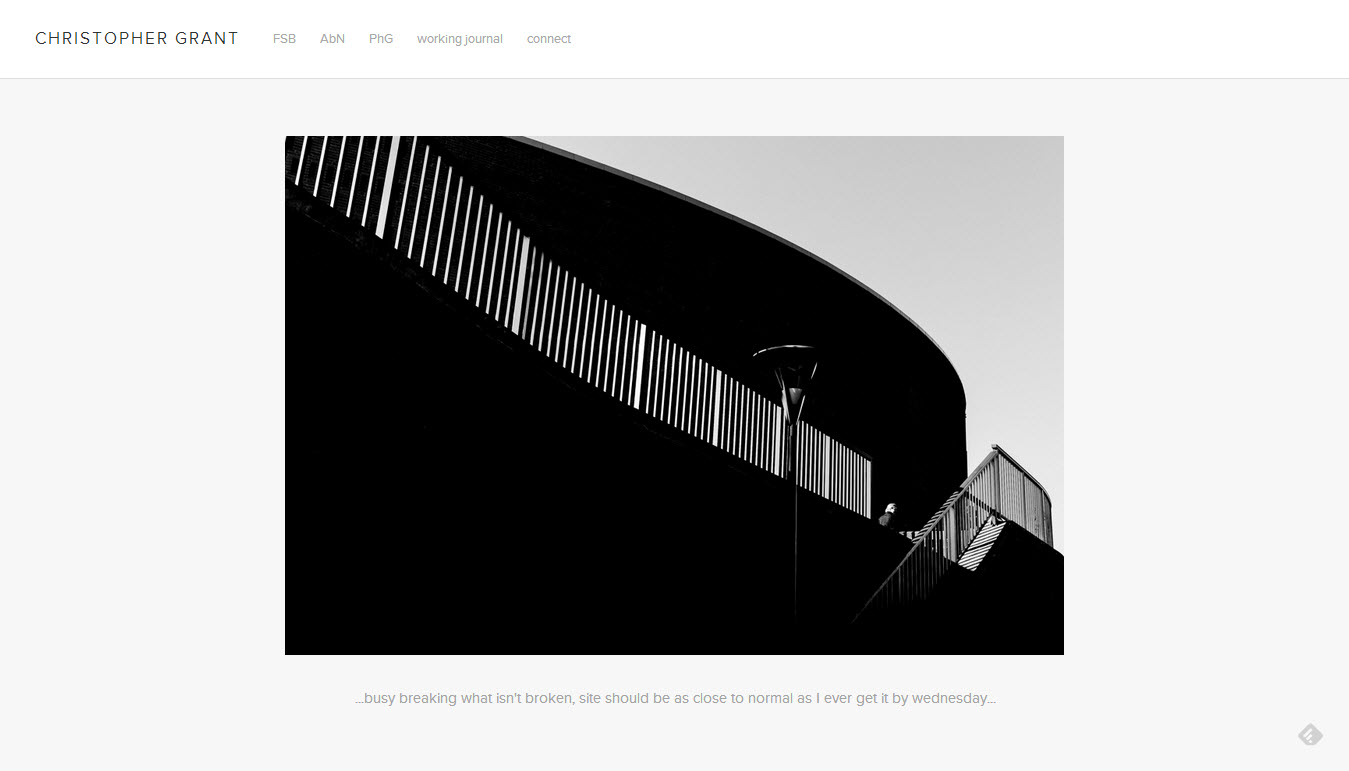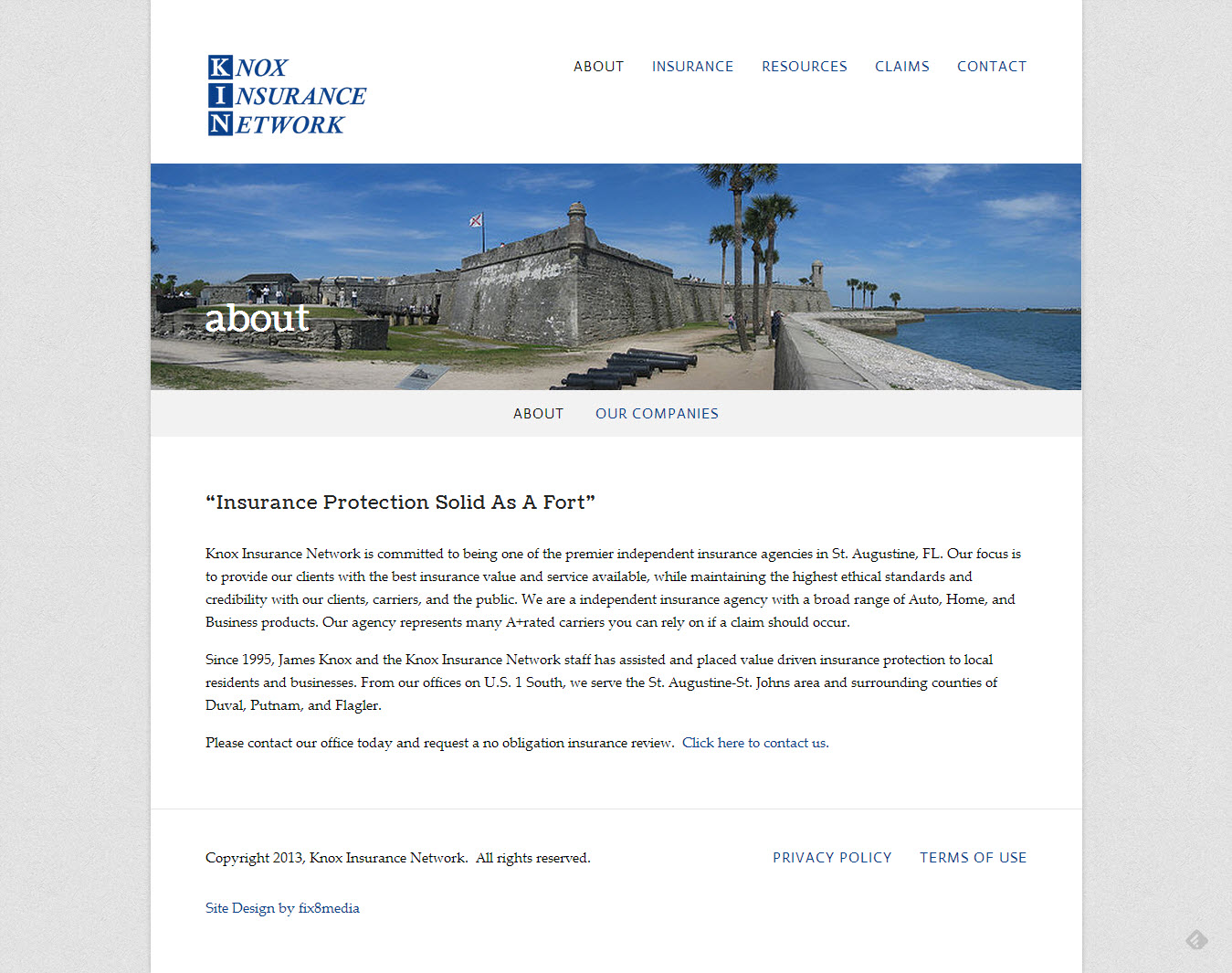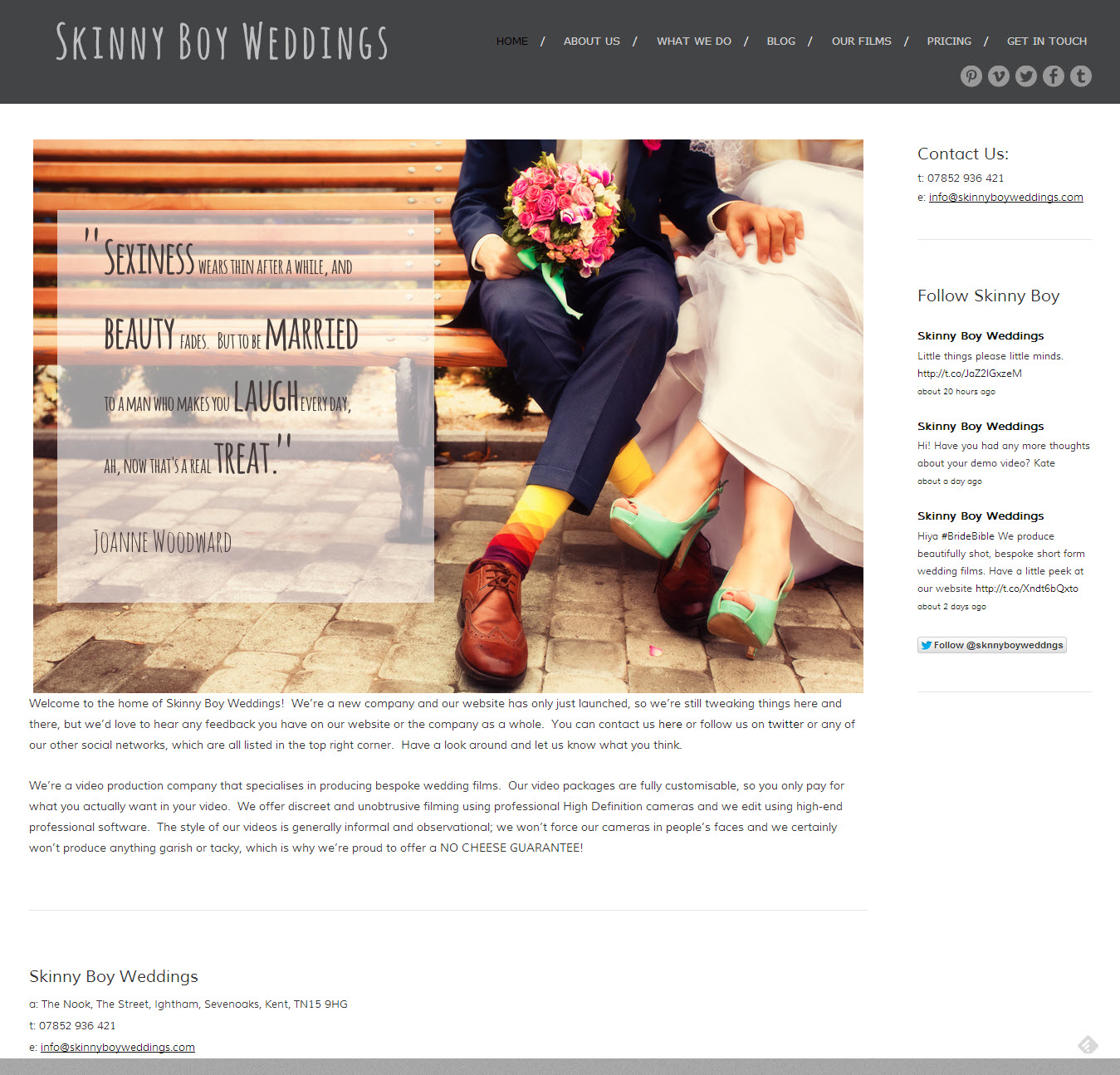You're probably looking at Squarespace as a potential new home for your website and wondering what to make of the fee structure. Squarespace pricing is a steal in almost all cases relative to the value it provides to website owners, but it may not seem that way on the surface if you're used to a free hosted service or through options that allow multiple websites through a single hosting account (e.g., Wordpess).
Read on to find out if you'll find value in one of the three main Squarespace pricing points.
What Squarespace Pricing Options Do You Have?
Squarespace provides three major pricing options:
- Standard - $8/month or $96/year ($10/month if you pay month-by-month)
- Unlimited - $16/month or $192/year ($20/month if you pay month-by-month)
- Business - $24/month or $288/year ($30/month if you pay month-by-month)
The standard account is good for basic blogs and websites, but is a bit light on features and options. Unlimited is the best value because you get unlimited pages, storage, bandwidth, and contributors. The business account includes full ecommerce support including a store and checkout integration.
Squarespace Coupon Codes
There are a few Squarespace coupon codes out there, but they can be hard to find. My best advice is to listen to a few episodes of Tech News Today to get an up-to-date Squarespace coupon code and a discount for your website account purchase.
Best of all, Squarespace comes with a two-week free trial. You don't even need a credit card to get stared.
What Do You Pay for When You Build a Website?
The basic composition of all websites includes hosting it (i.e., storing the files that make up your website on the internet), registering your domain name (e.g., renting the rights to www.yoursite.com), and the tools to manage changes and make updates to your website content.
When you build with Squarespace, you're getting all three at the same time (provided you go with the yearly plan, but more on that later). With other platforms the tools to manage the website are often free (e.g., content management system like Wordpress), but then you often have to register your domain to the tune of ~$10/year and pay for hosting each month ranging from $5-$100/month depending on the quality.
Comparing Website Features to Gain Pricing Perspective
Let's compare Squarespace and Wordpress on the four main building blocks of a website:
Hosting - When you look at hosting, you're looking for reliability and scalability because you want your website to always be there and you want it to be able to handle a lot of traffic if need be. With Squarespace, you get the most dependable hosting you could hope for and shared hosting that can handle spikes in traffic from reddit and the social web. Wordpress hosting is cheap on the low end, but can get expensive quickly if you want to match the scalability of Squarespace's hosting.
Domain Registration - For the most part, this cost is independent of the content management system you choose. You're nearly always going to have to pay around $10/year to register the right to use your domain name. An exception is if you go with the annual Squarespace plan, which comes with a free domain name as a part of the checkout process. Simply add your domain name upon checkout and your Squarespace website comes pre-mapped to your custom domain.
Content Management - The last dimension you should consider when comparing website platforms and their respective pricing models is the content management tools themselves. Squarespace provides their award-winning cloud-based tools standard with every account, while Wordpress needs to be downloaded and installed on your own server. Furthermore, Wordpress requires constant updates while Squarespace automatically installs new features frequently.
Support: Above and beyond the basic components of a website is the ability to maintain and update it without hassles. Squarespace provides 24/7 email-based support which is extremely effective, and they also provide chat-based support during the week. You're on your own with Wordpress which can be a pain if you don't know how to do it yourself.
The Only Drawback of the Squarespace Pricing Model
The only drawback I can think of with Squarespace pricing is if you have a lot of different websites. Squarespace provides the tools, hosting and support for one domain at a time. The math can start to add up after a certain number of websites, after which points a shared hosting account and a solution like Wordpress begins to look more attractive than Squarespace.
What's your opinion on the Squarespace pricing model and the account options available? Do the options available support the needs of websites owners broadly enough and is there enough value in the premium tools to charge $8-$20/month?